Printing required documents after entering information for the year-end adjustment
- For:
- Employees
- Plans:
- Simple HRHR Essentials0 YenHR Strategy
This page explains how to print the documents created after entering year-end adjustment information and the sheets for affixing original copies. If you are planning to answer the year-end adjustment questionnaire on your smartphone or similar device and then print out the documents at a convenience store or other location without using a computer, save the created documents.
Table of contents
1. Press [Year-End Adjustment Procedures (年末調整の手続き)] on the top page
Press [Year-End Adjustment Procedures (年末調整の手続き)] to display the [Your Year-End Adjustment (あなたの年末調整)] screen.
2. Press the name of the document you wish to print
Press the document name under [Related documents (関連書類)] or [Sheets for affixing original copies (原本貼り付け用台紙)] shown under [Other (その他)] to display the preview screen.
![*Screenshot of [Your Year-End Adjustment (あなたの年末調整)]](/articles/360037997153/00________SmartHR____________.png) 画像を表示する
画像を表示する
3. Press [Print (印刷)]
Press [Print (印刷)] at the bottom right of the preview screen to print the PDF file.
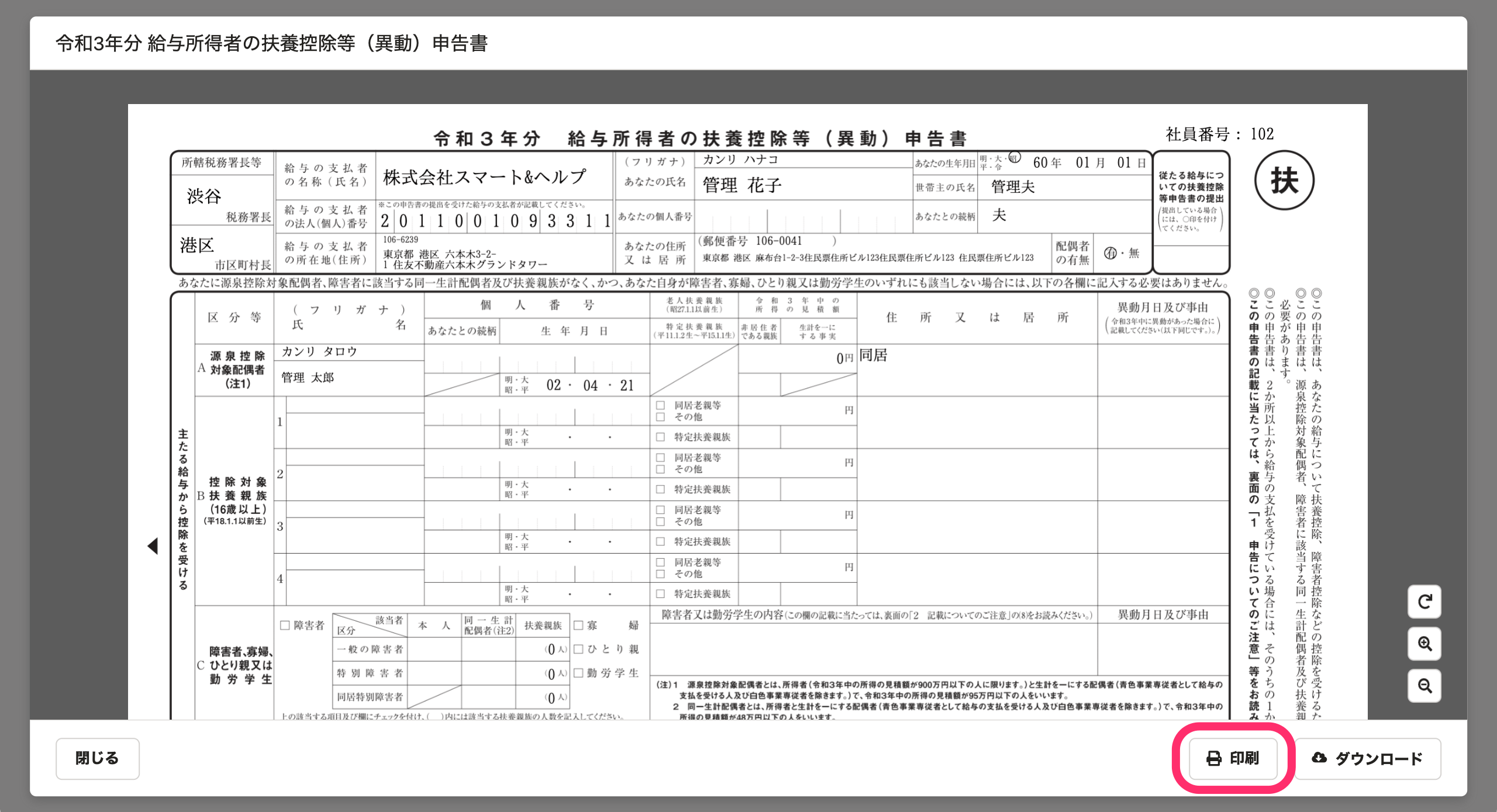 画像を表示する
画像を表示するWas this helpful?
