Q. How do I save the year-end adjustment documents on my smartphone?
- Readership:
- Employees
- Plans:
- Simple HRHR Essentials0 YenHR Strategy
A. Please refer to the following steps.
When downloading documents with a smartphone, your My Number (Individual Number) will be displayed as “*****.”
If you need to print your My Number, please download the documents to a computer and print them.
For details on how to print out documents from a computer after entering information for the year-end adjustment, see the help page below.
For iPhone
1. Log in to SmartHR
On the login screen, enter your employee number or email address and password, then tap [Log in (ログイン)].
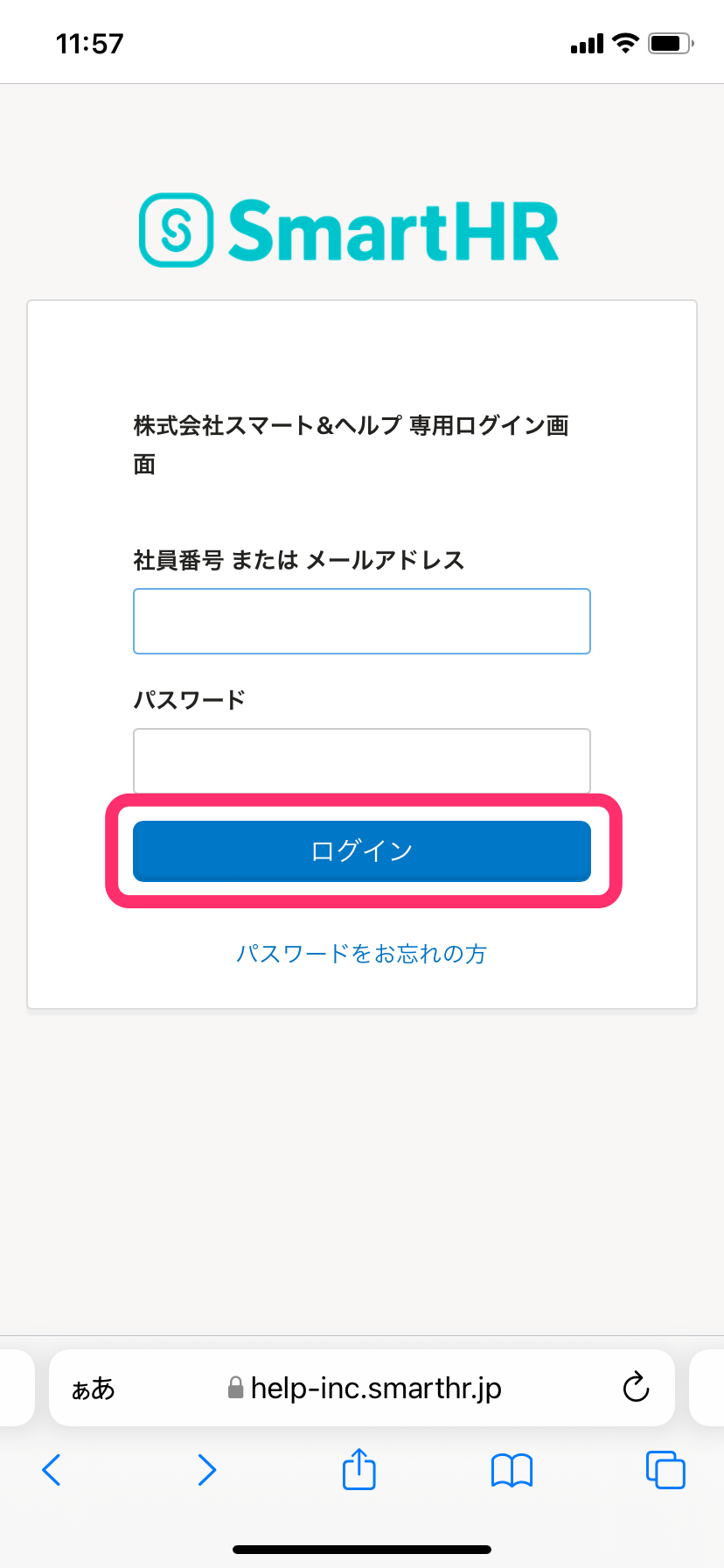 画像を表示する
画像を表示する
2. Tap [Year-End Adjustment Procedures] on the top page
Tap [Year-End Adjustment Procedures (年末調整の手続き)] to display the [Your Year-End Adjustment (あなたの年末調整)] screen.
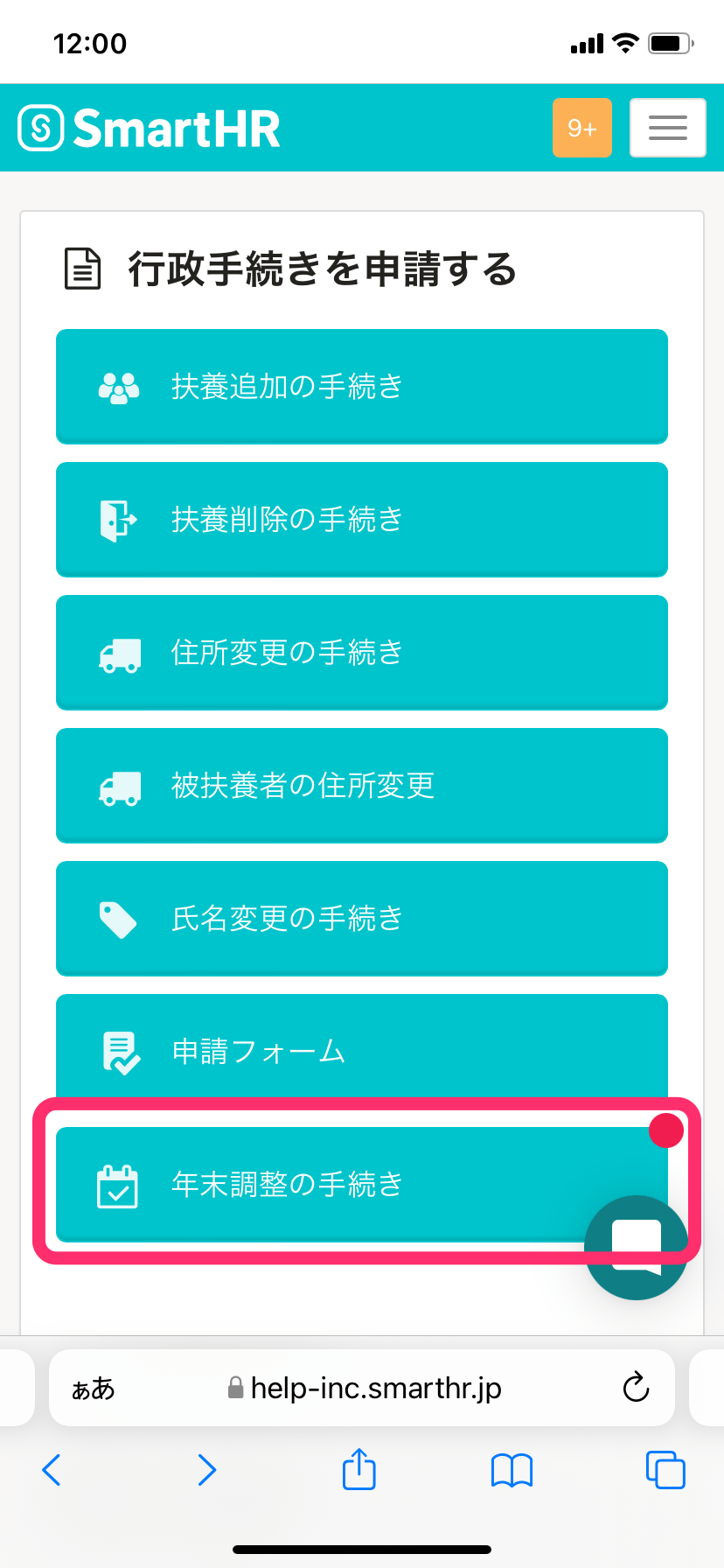 画像を表示する
画像を表示する
3. Tap the name of the document you wish to save
Tap the [Document name (書類名)] under Related Documents to display the document preview screen.
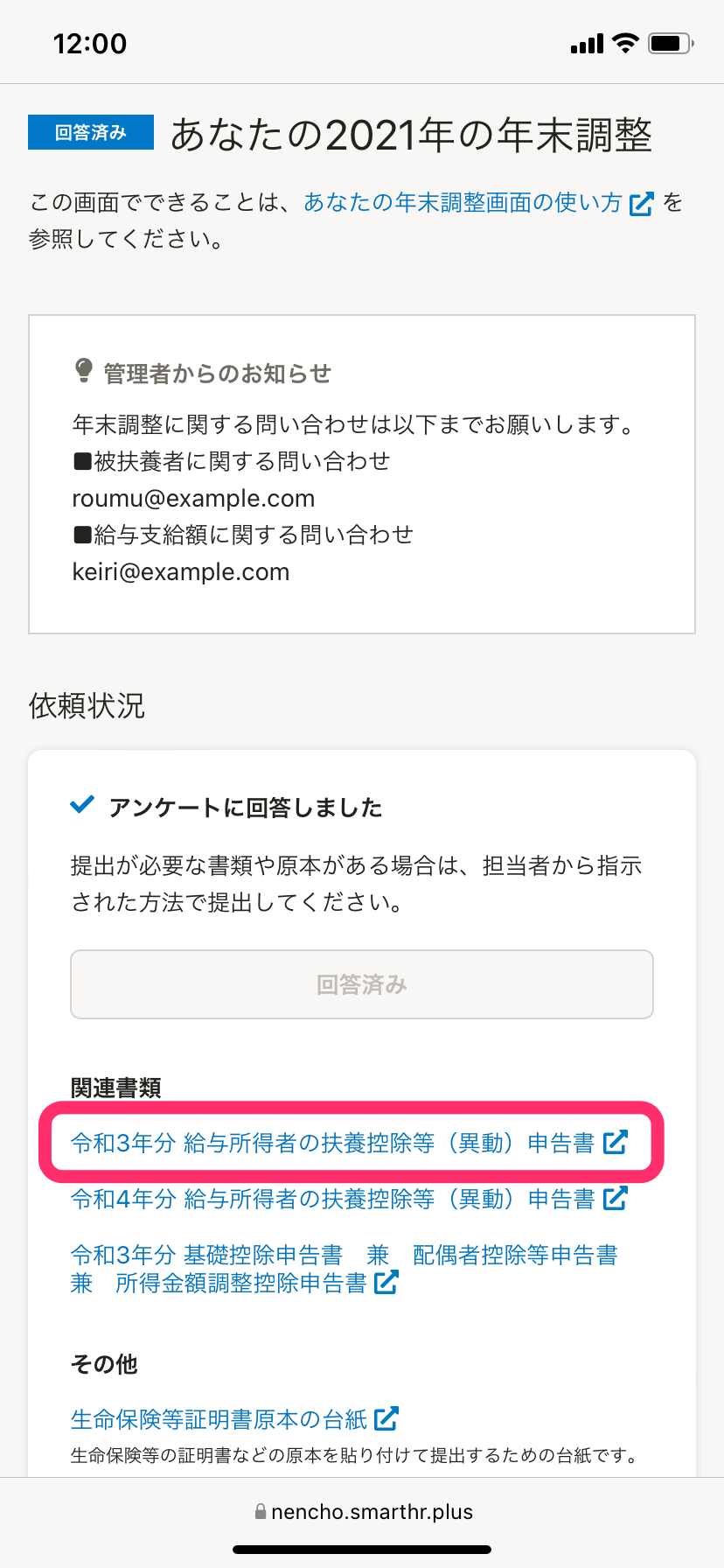 画像を表示する
画像を表示する
4. Tap the share icon at the bottom of the screen
Tap the share icon at the bottom of the document preview screen.
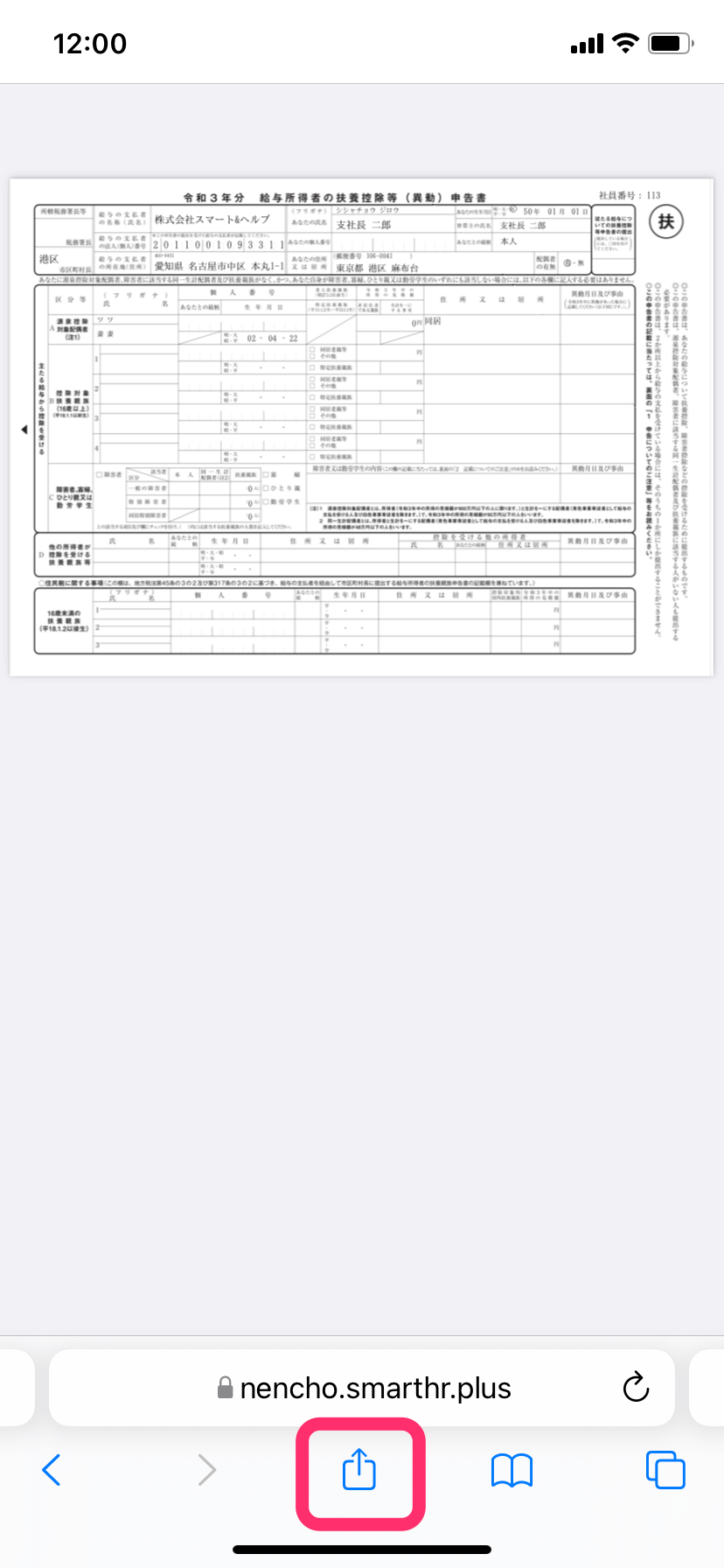 画像を表示する
画像を表示する
5. Check whether [PDF document] is displayed
This is displayed when [PDF document (PDF書類)] has been set as the share format.
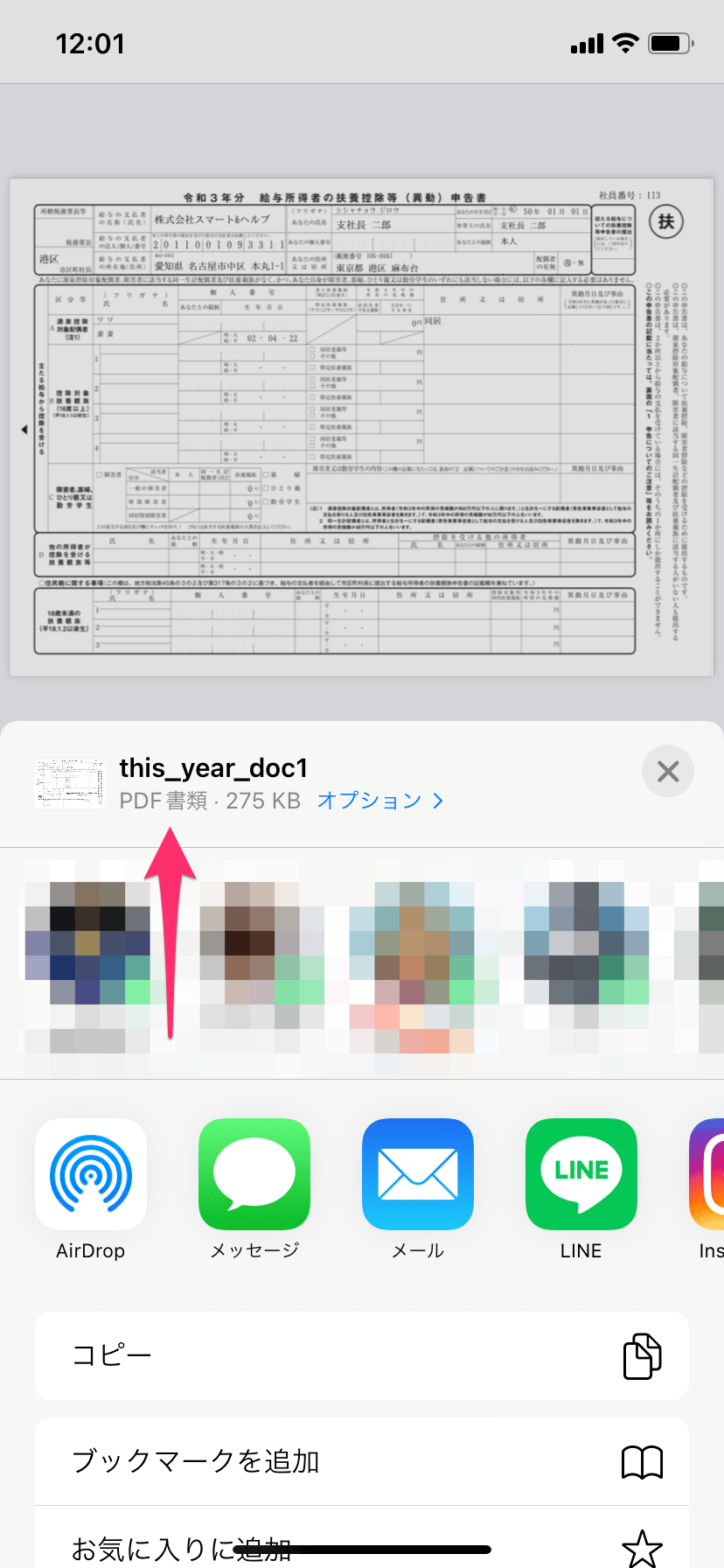 画像を表示する
画像を表示する
6. Tap [Save to Files]
Tap [Save to Files ("ファイル"に保存)] under the share menu.
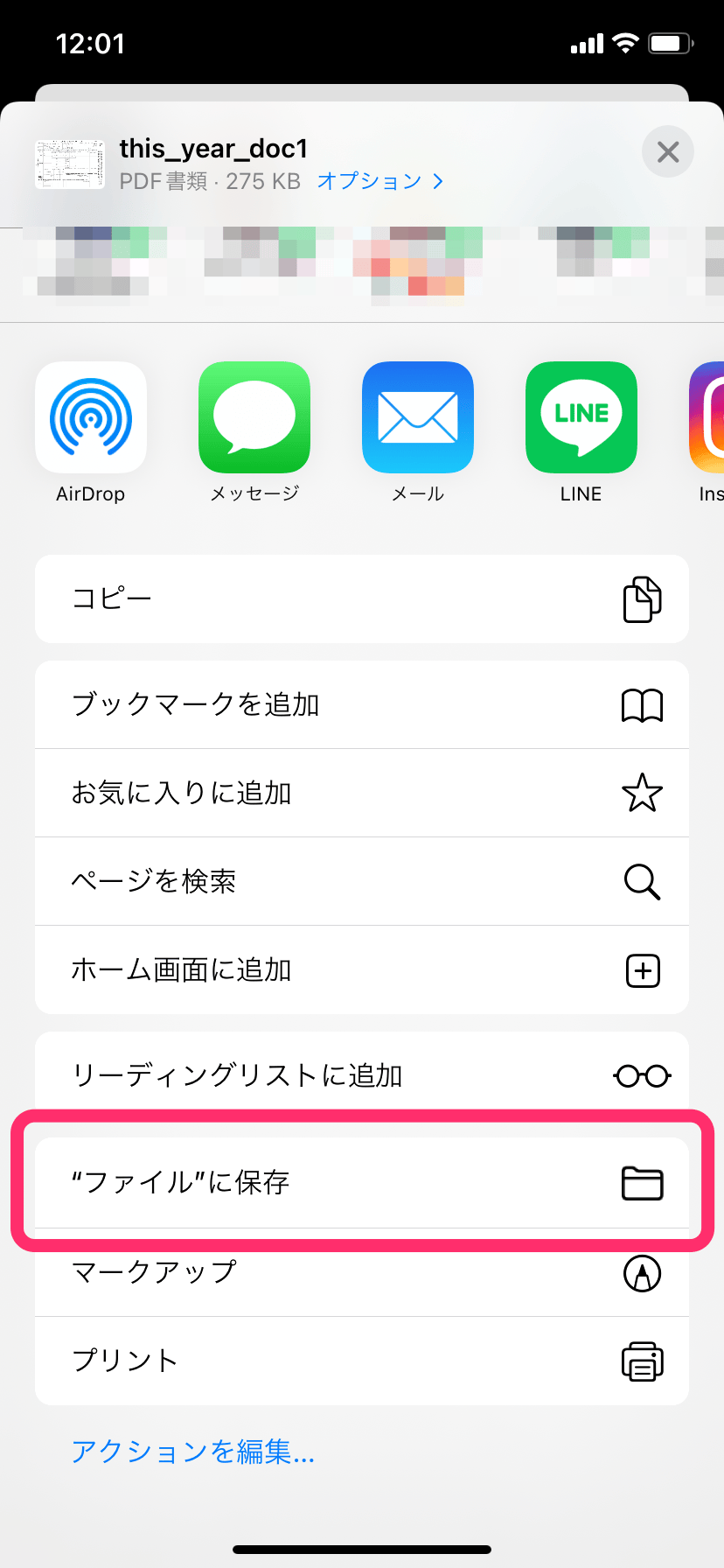 画像を表示する
画像を表示する
7. Choose a location to save the document and then tap [Save]
Choose where to save the document and then tap [Save (保存)].
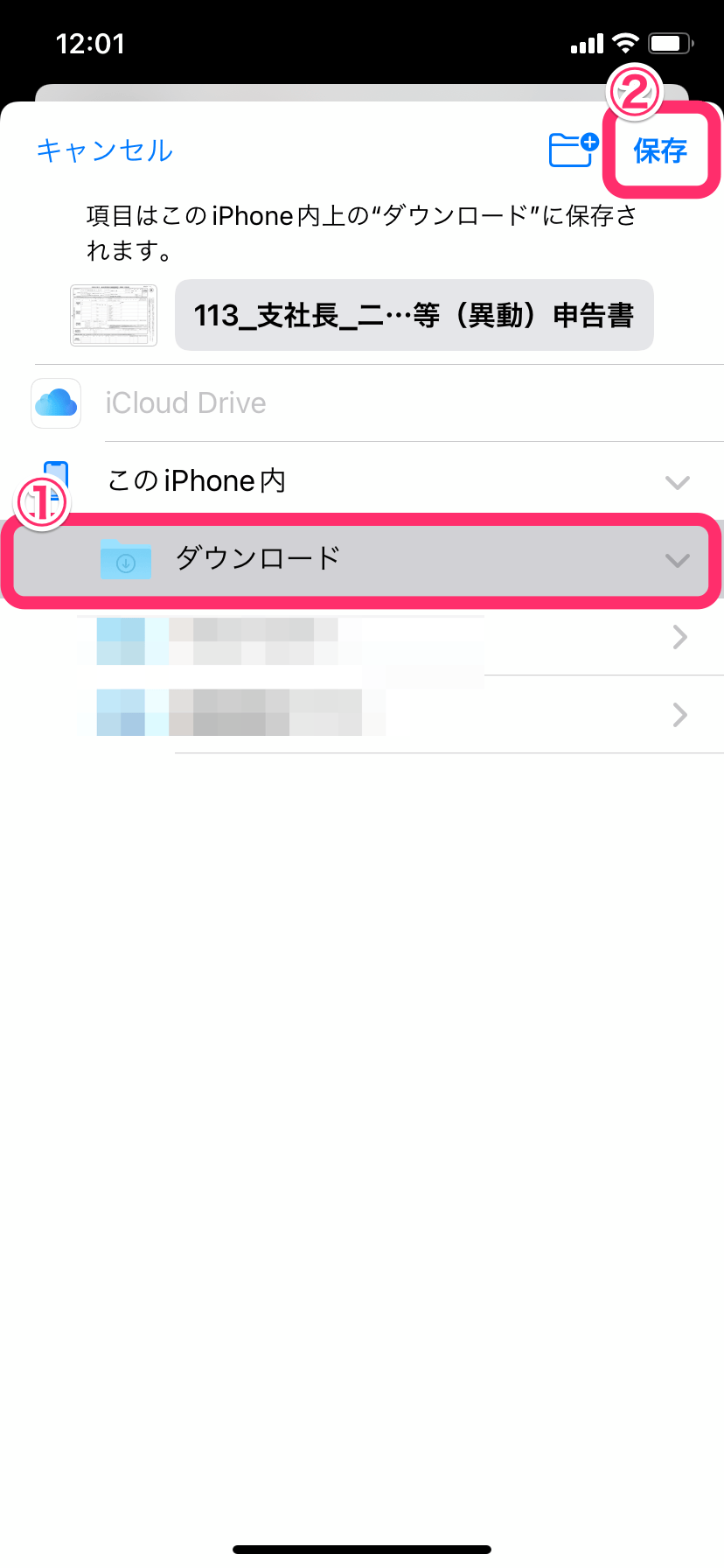 画像を表示する
画像を表示する
For Android
1. Log in to SmartHR
On the login screen, enter your employee number or email address and password, then tap [Log in (ログイン)].
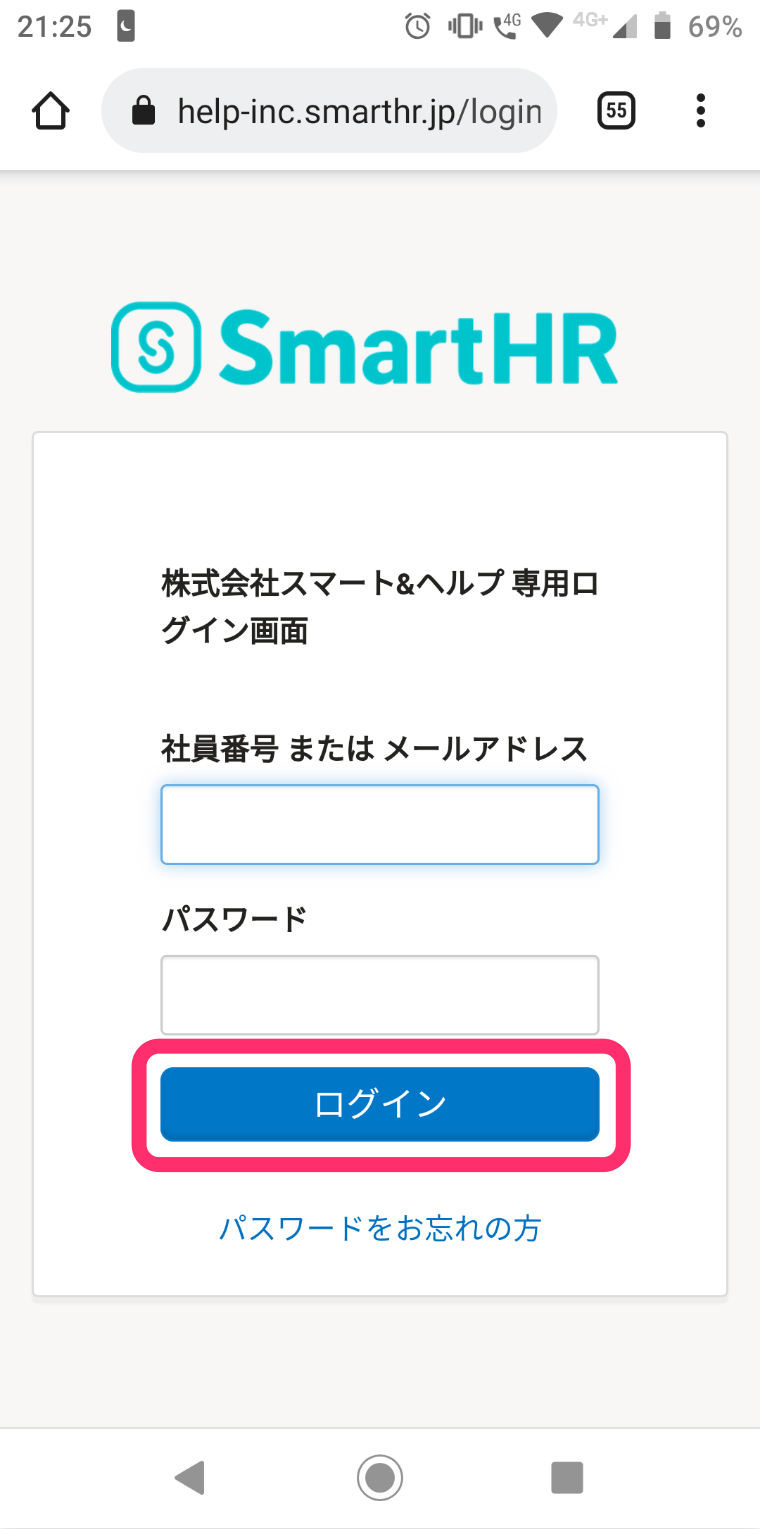 画像を表示する
画像を表示する
2. Tap [Year-End Adjustment Procedures] on the top page
Tap [Year-End Adjustment Procedures (年末調整の手続き)] to display the [Your Year-End Adjustment (あなたの年末調整)] screen.
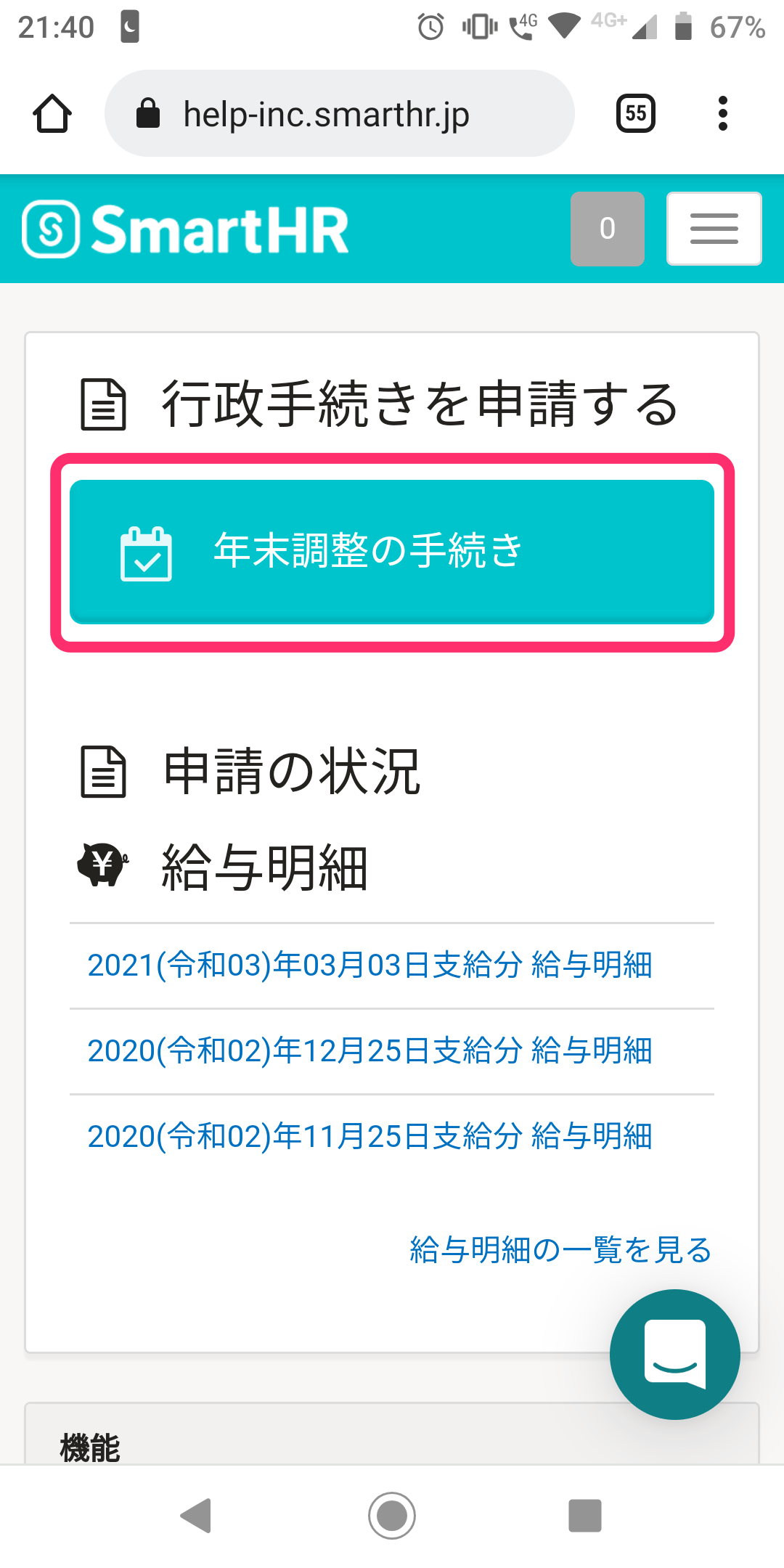 画像を表示する
画像を表示する
3. Tap the name of the document you wish to save
Tap the [Document name (書類名)] under Related Documents to download the PDF file.
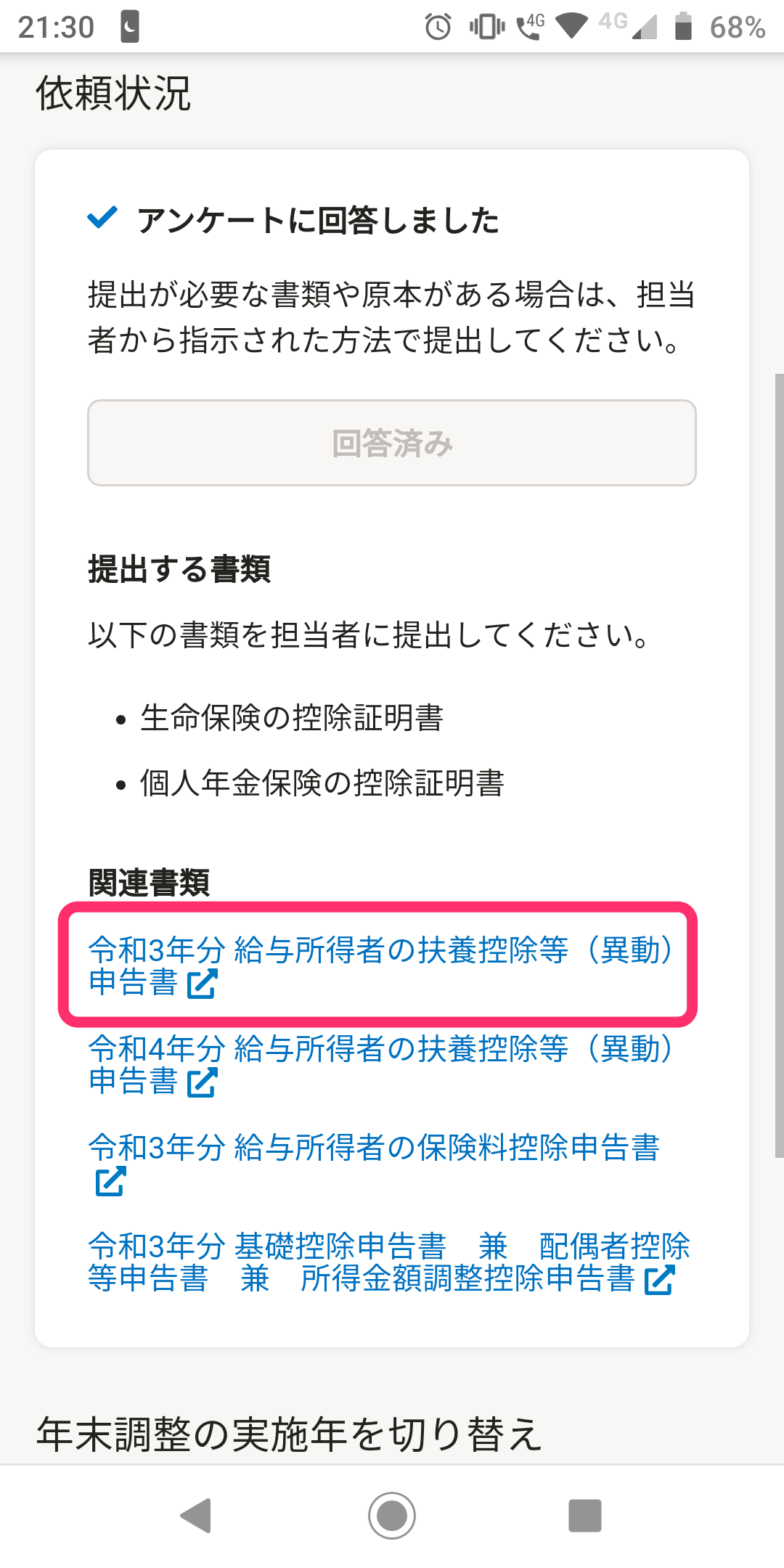 画像を表示する
画像を表示する
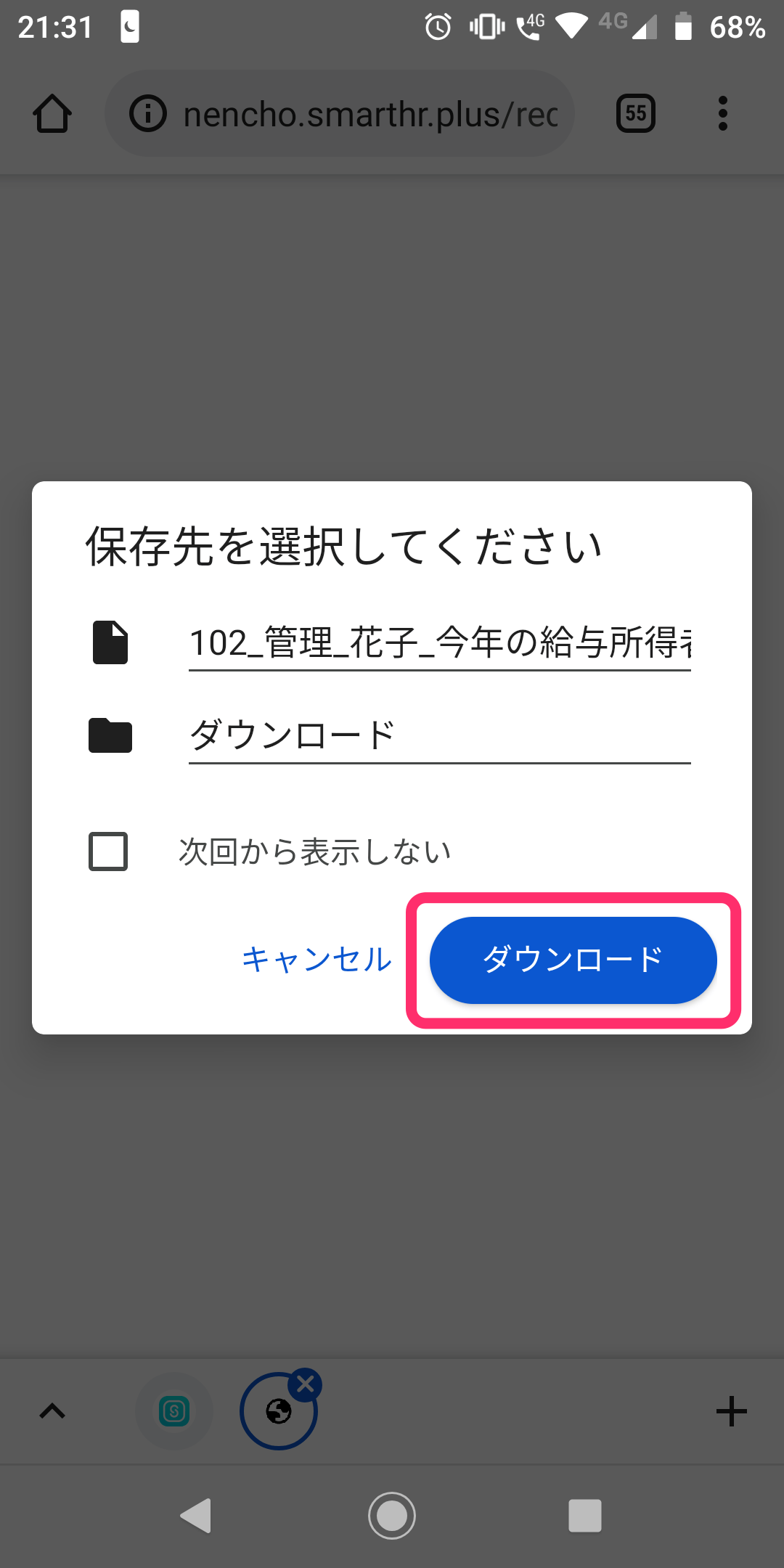 画像を表示する
画像を表示する
4. Check the PDF file
When the download is complete, a screen showing the saved file will be displayed.
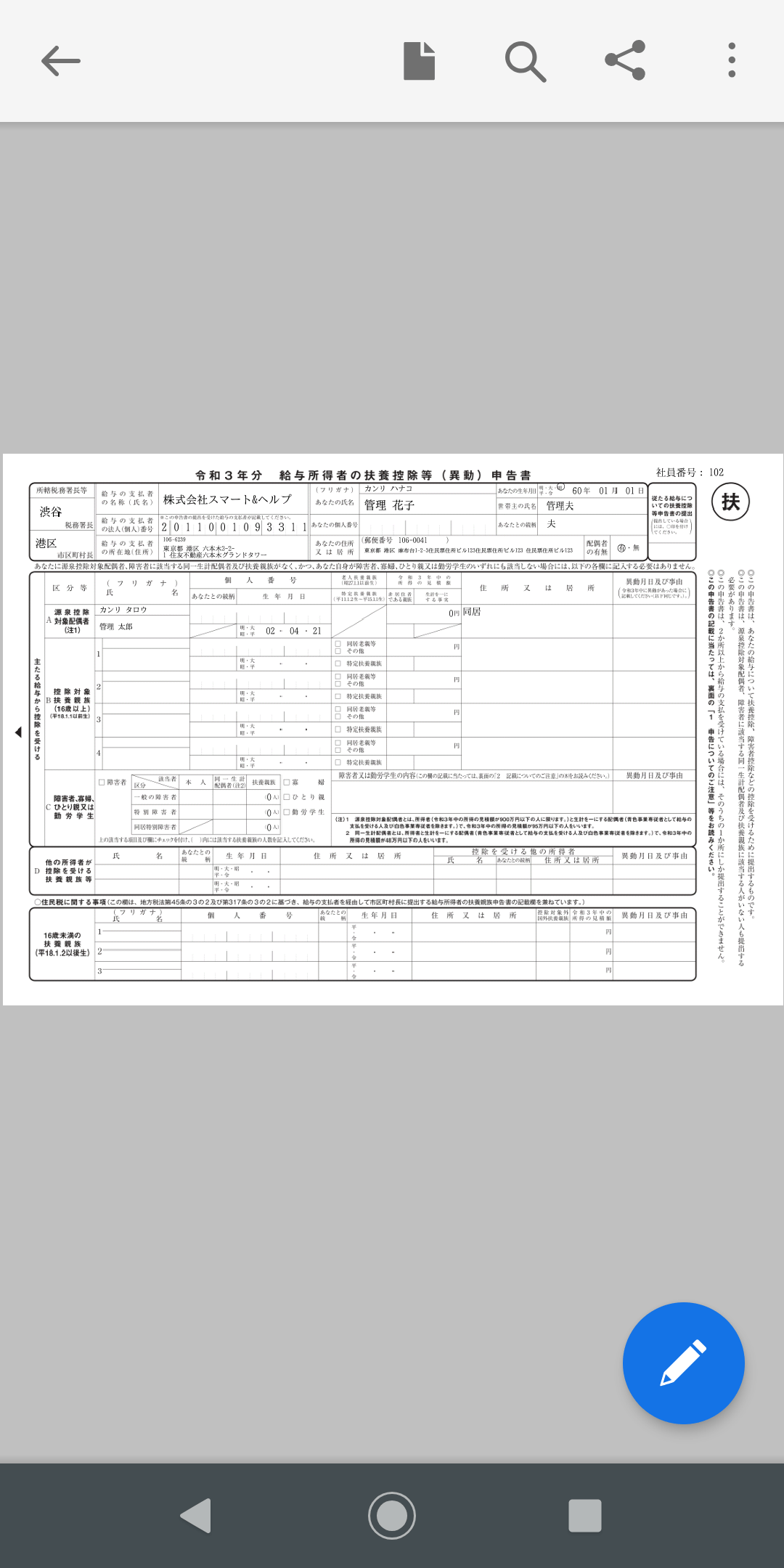 画像を表示する
画像を表示する
