Entering information for life insurance, nursing care insurance, and personal pension insurance with the year-end adjustment function
- For:
- Employees
- Plans:
- Simple HRHR Essentials0 YenHR Strategy
General life insurance, nursing care insurance, and personal pension insurance may be listed together on a single insurance premium deduction certificate. However, these items must be entered separately in the year-end questionnaire survey.
- When entering the details manually
- Auto-fill from a certificate image
- Handling of data by AI
- 1. Press “Auto-fill information from certificate image” in the questionnaire
- 2. Review the important notes and then press [Next]
- 3. Take a photo of your certificate or upload a photo from library
- 4. Press “Scan”
- 5. Review the auto-filled information, enter data if needed
- 6. Check the entered details and then press [Next]
- When uploading a digital deductions certificate (XML file)
- 1. Press [+ Add life insurance information] on the questionnaire screen
- 2. Press [Upload a digital deductions certificate]
- 3. Select the digital deductions certificate (XML file) to upload and then press [Upload]
- 4. Enter the [Full name] of the insurance beneficiary
- 5. Check the entered details and then press [Next]
When entering the details manually
Each insurance company has a different format for the certificate. Please note that the location on the certificate where the classification and type of insurance is shown is different for each insurance company.
1. Press [+ Add life insurance information] on the questionnaire screen
Press [+ Add life insurance information] to display the entry field for life insurance information.
If last year’s life insurance information is displayed, check the details and then enter the [Declared amount].
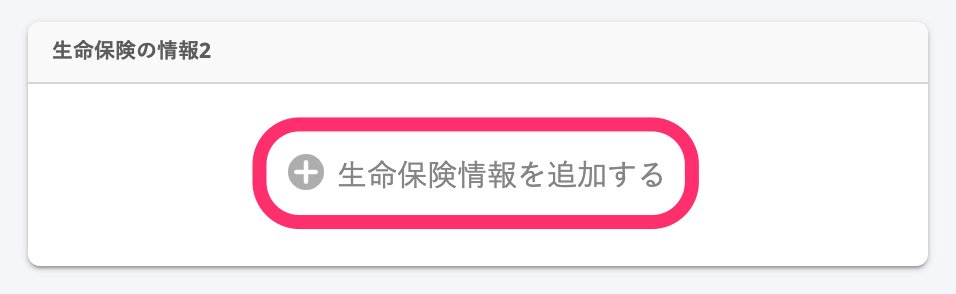 画像を表示する
画像を表示する
2. Enter the details listed on the insurance premium deduction certificate
Enter the details listed on the insurance premium deduction certificate into each field on the entry screen. If the [Certificate image] must be attached, please also upload an image of the certificate.
Type of insurance premium
Select either “General life insurance”, “Long-term medical insurance”, or “Personal pension insurance” from the dropdown list.
The insurance premium deduction certificates often list these categories as 一般 (General), 介護医療 (Long-term medical), and 年金 (Pension). Check the field where the declared amount is displayed and the title of the insurance premium deduction certificate (一般用, 介護医療, etc.) to determine which type is applicable.
Classification
Your insurance premium deduction certificate should have either 新 (New) or 旧 (Old) listed in the 適用制度 (Applicable system) field. Check that field and select the applicable option from the dropdown list in the questionnaire.
For long-term care insurance, the entry field is not displayed because there is no old or new classification for that category.
Declared amount
Check the field corresponding to the type selected for [Type of insurance premium] and enter the “Declared amount (申告額)” listed on the insurance premium deduction certificate. Unless you plan to cancel the insurance plan before the end of the year, please enter the amount you plan to declare as of the end of December.
Example for entering general life insurance data
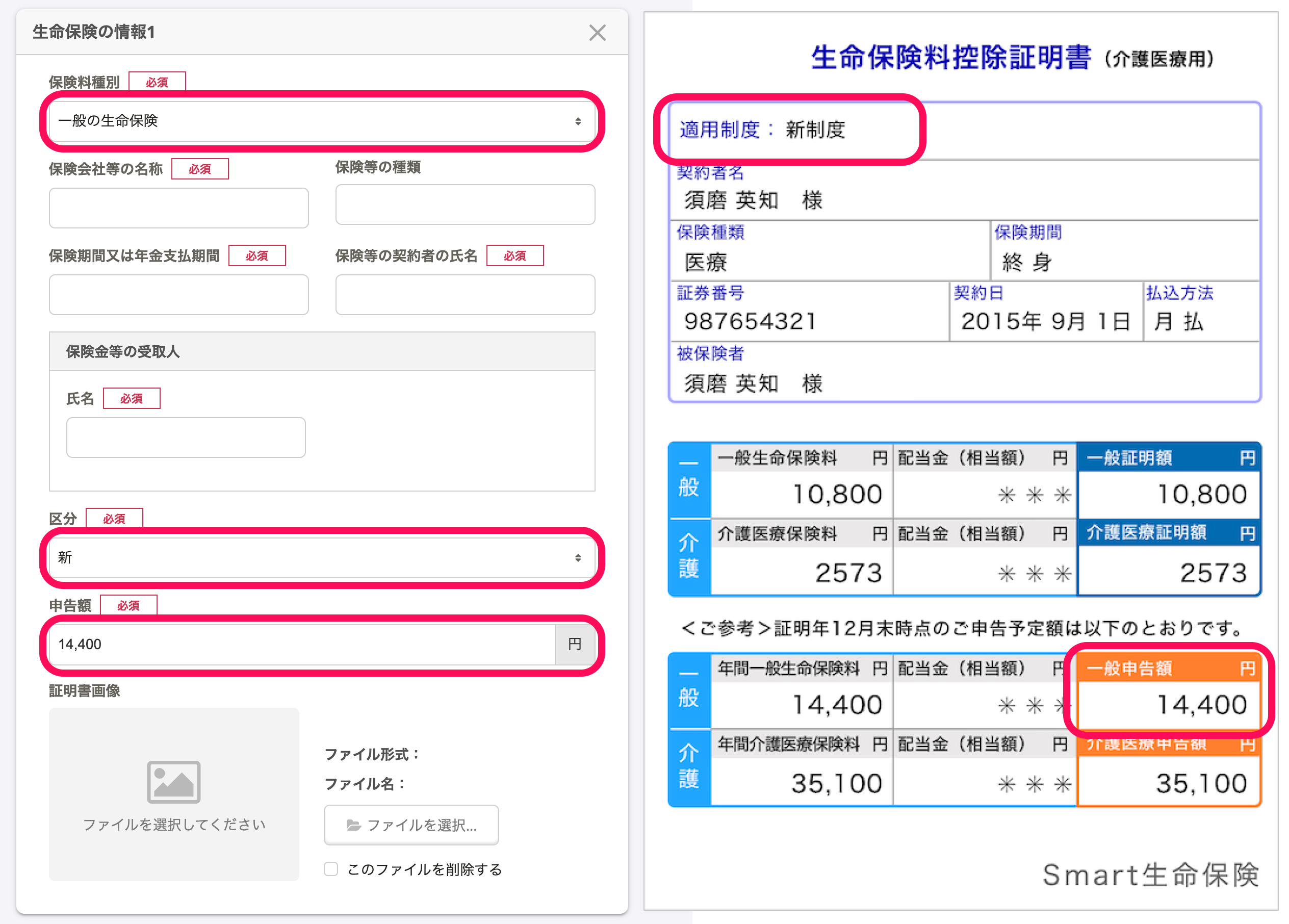 画像を表示する
画像を表示する
Example for entering long-term care insurance
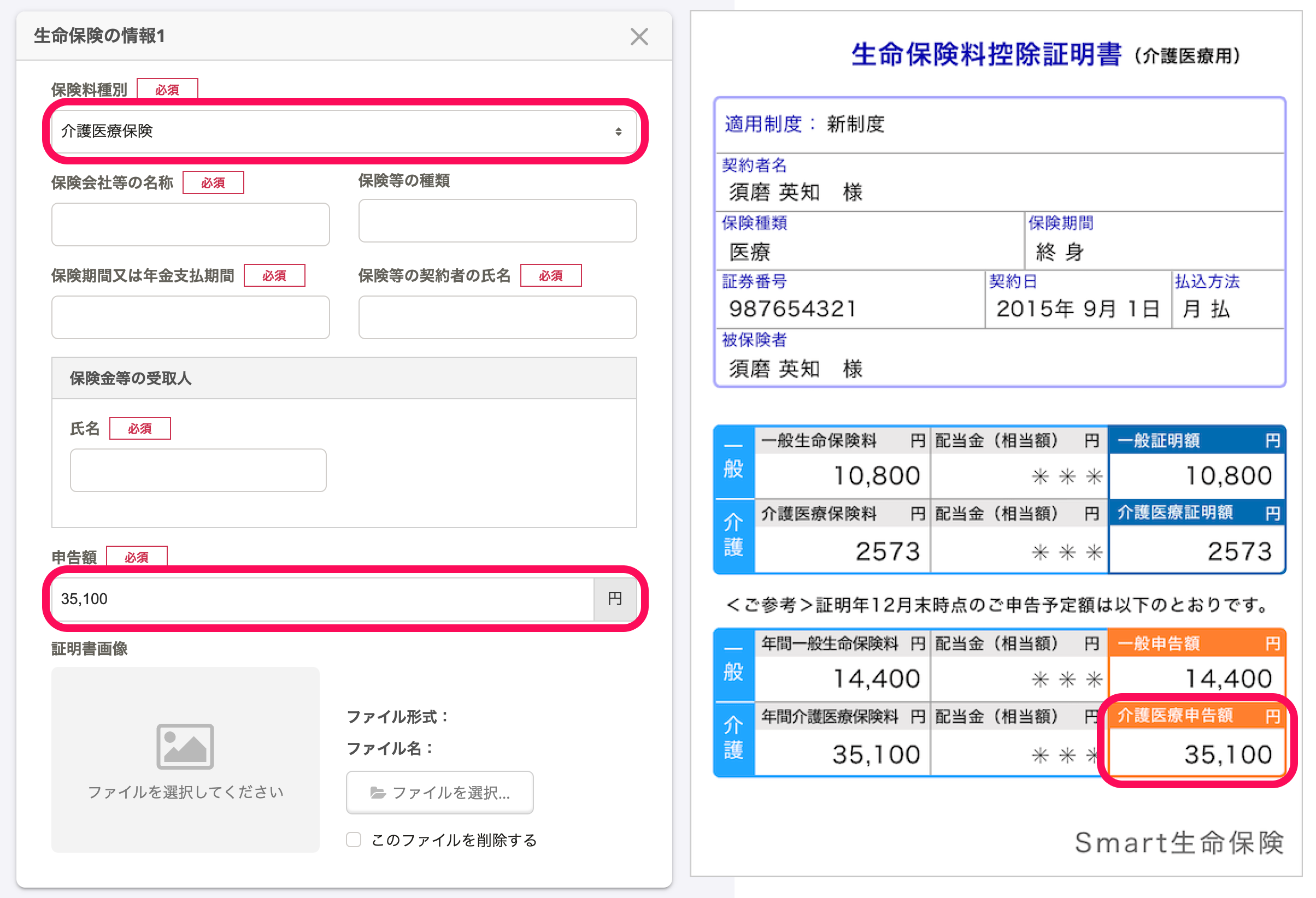 画像を表示する
画像を表示する
3. Check the entered details and then press [Next]
Once you have finished entering the life insurance information you wish to declare, check the details and then press [Next] to continue answering the survey.
Auto-fill from a certificate image
If your insurer is supported by SmartHR’s system, you can upload a certificate image file and auto-fill part of the insurance information. For a full list of supported companies, please see the help page: 控除証明書の画像読み込みに対応する保険会社
Handling of data by AI
This feature uses AI to extract the insurance information needed for year-end tax adjustment from the certificate image. The information you send is not used for AI training and is not shared externally. You can use this feature with confidence.
1. Press “Auto-fill information from certificate image” in the questionnaire
When you press the Auto-fill information from certificate image button, you will first see a few important notes on its usage.
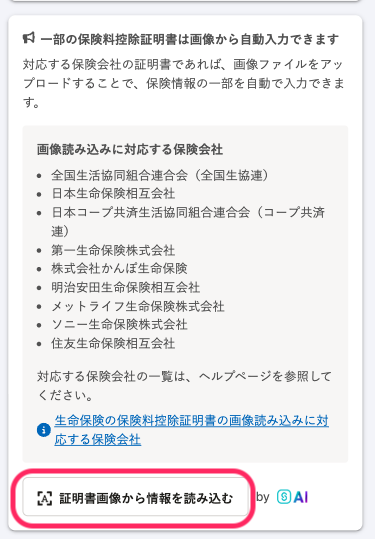 画像を表示する
画像を表示する
2. Review the important notes and then press [Next]
Please read through the important notes and then press Next. The next set of important notes will be shown; read through these and press Next again.
3. Take a photo of your certificate or upload a photo from library
The exact procedure will depend on the operating system you’re using, as well as whether you are using the SmartHR app or not.
3-1. Press [Take photo]
![Screenshot of [Take photo]](/articles/360034870574/2025-06-30-17-50-09.png?size=S) 画像を表示する
画像を表示する
3-2. Take photo of the certificate
Take a photo of your certificate.
Take the photo so the text is upright and readable.
 画像を表示する
画像を表示する
3-3. Read through the important notes and press [Use this photo]
Confirm the text is upright and readable and that the insurer’s name appears in the image, then tap [Use this photo].
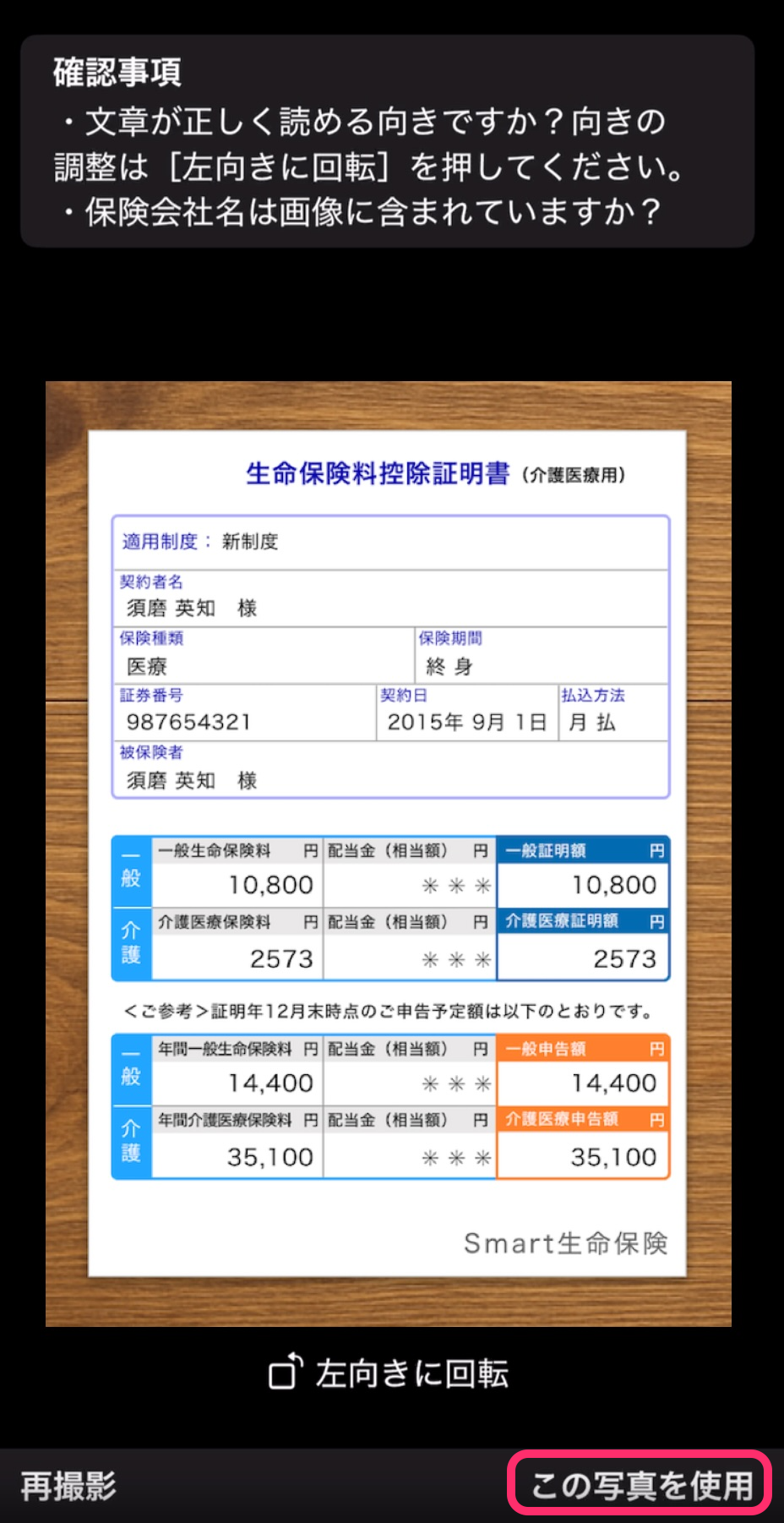 画像を表示する
画像を表示する
3-1. Press [Select file..]
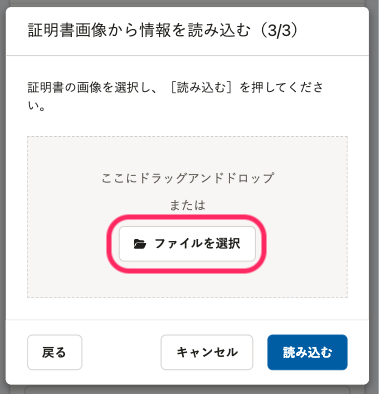 画像を表示する
画像を表示する
3-2. Press [Camera]
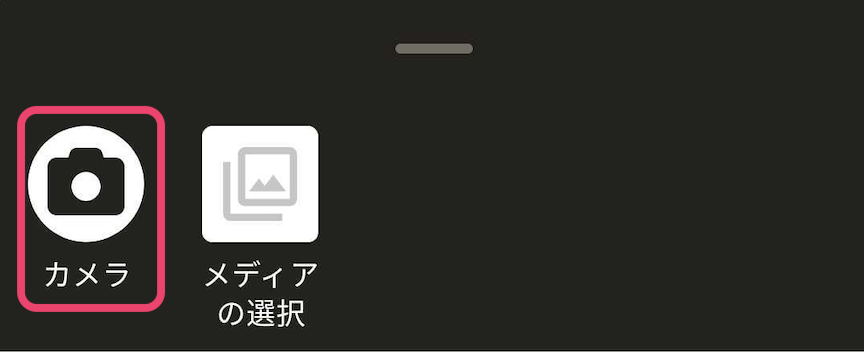 画像を表示する
画像を表示する
3-3. Take photo of the certificate
Take a photo of your certificate.
Take the photo so the text is upright and readable.
 画像を表示する
画像を表示する
3-4. Read through the important notes and press [Use this photo]
Confirm the text is upright and readable and that the insurer’s name appears in the image, then press the checkmark icon.
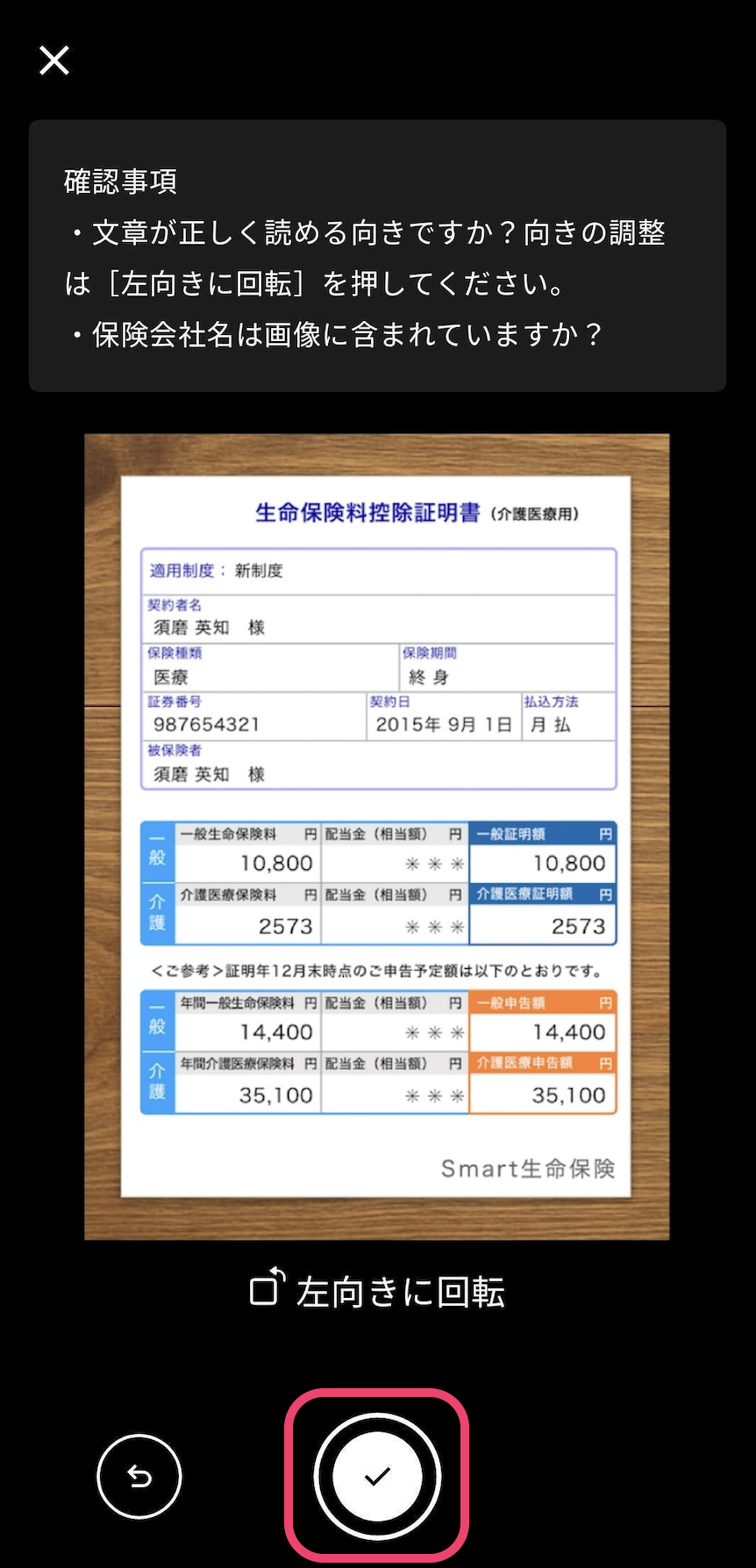 画像を表示する
画像を表示する
3-1. Press [Select file..]
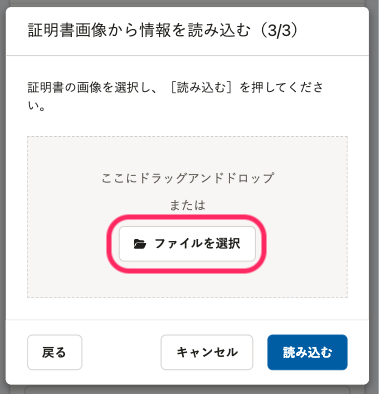 画像を表示する
画像を表示する
3-2. Select the image file with the certificate Select the file with your certificate.
File formats that can be uploaded are JPEG (JPG), PNG, and PDF. File size is limited to 30 MB.
4. Press “Scan”
Confirm that your file is shown and then press Scan. This will start the import of your deduction certificate.
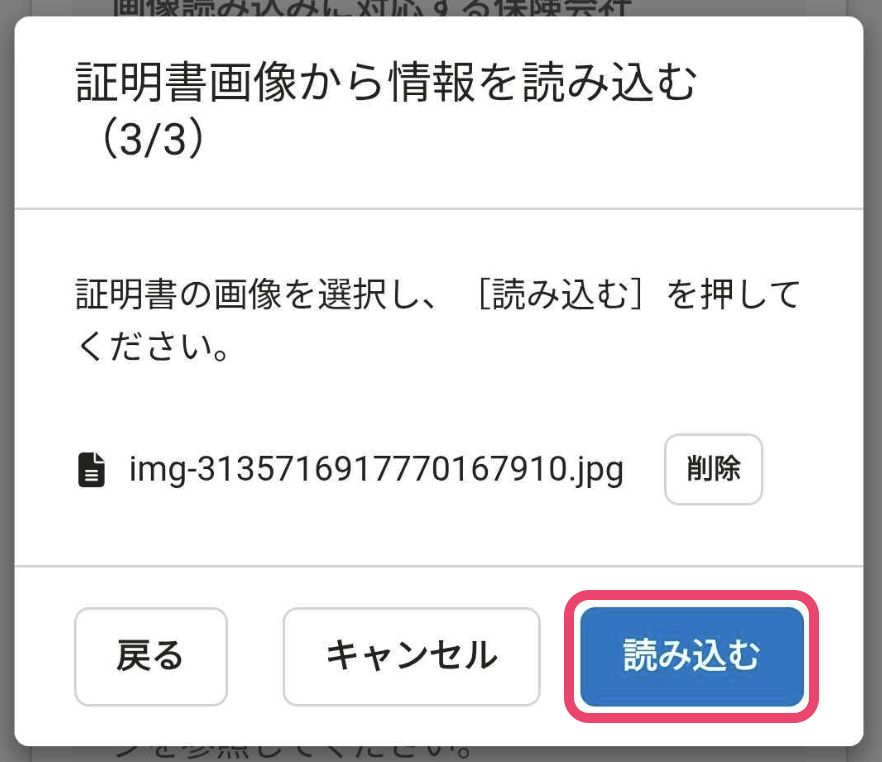 画像を表示する
画像を表示する
5. Review the auto-filled information, enter data if needed
Review the auto-filled information to see if everything appears as it was on the certificate. If any information is missing, please enter it yourself.
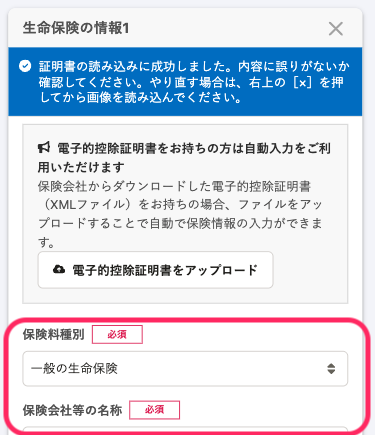 画像を表示する
画像を表示する
6. Check the entered details and then press [Next]
Once you have finished entering the life insurance information you wish to declare, check the details and then press [Next] to continue answering the survey.
When uploading a digital deductions certificate (XML file)
The information on the certificate can be automatically entered by uploading a digital deductions certificate acquired from your insurance company. If you have uploaded a digital deductions certificate, you do not need to submit the original copy.
1. Press [+ Add life insurance information] on the questionnaire screen
Press [+ Add life insurance information] to display the entry field for life insurance information.
If the insurance information declared by manual entry last year is displayed, press [x] to delete the insurance information and then add a new entry field.
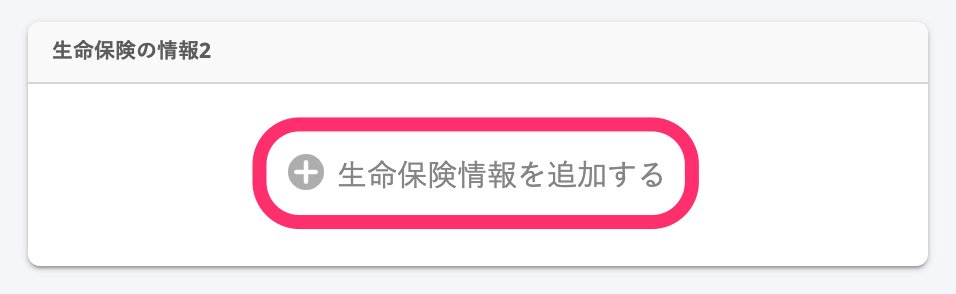 画像を表示する
画像を表示する
2. Press [Upload a digital deductions certificate]
Press [Upload a digital deductions certificate] to move on to a file selection screen.
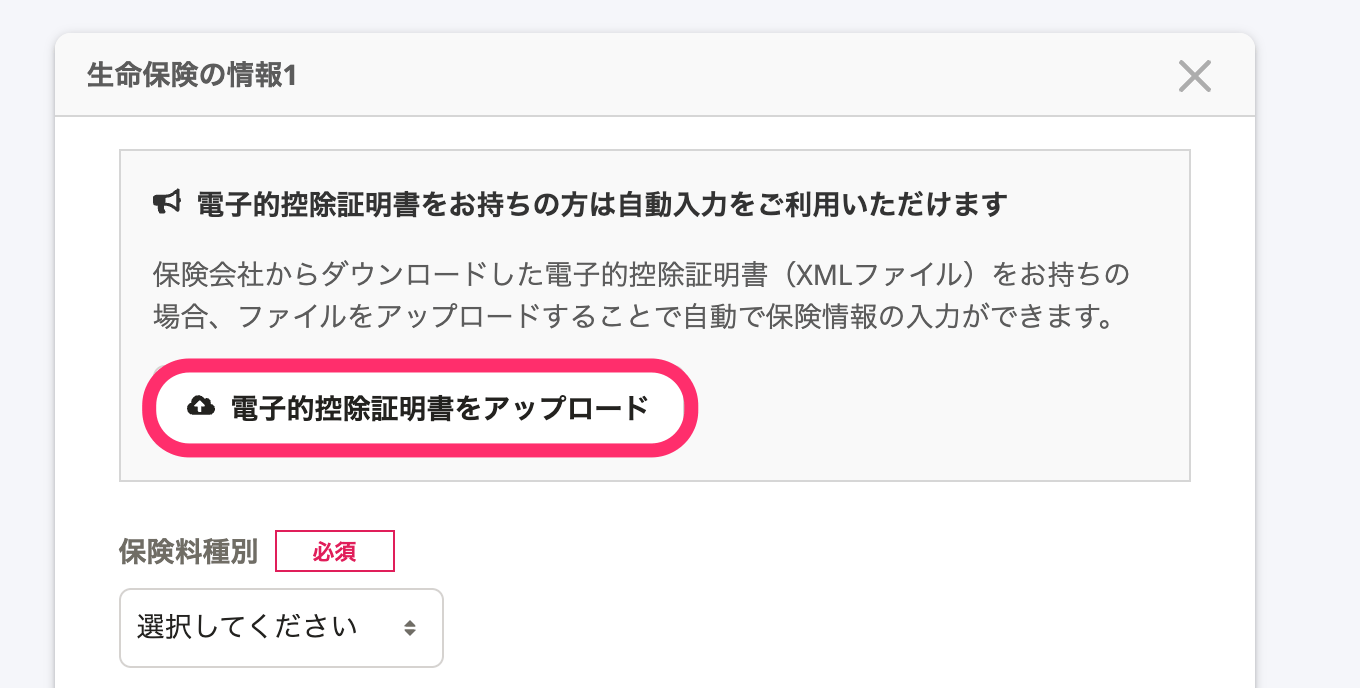 画像を表示する
画像を表示する
3. Select the digital deductions certificate (XML file) to upload and then press [Upload]
Select the digital deductions certificate to upload from the file selection screen, check the file name displayed on the screen, and then press [Upload] to upload the digital deductions certificate.
All insurance information contained in the certificate is imported, and the name of the insurance company and the declared amount are displayed.
4. Enter the [Full name] of the insurance beneficiary
Only the [Full Name] of the insurance beneficiary will be blank, so please enter them manually. If you have multiple insurance policies, you will need to enter the information for each one.
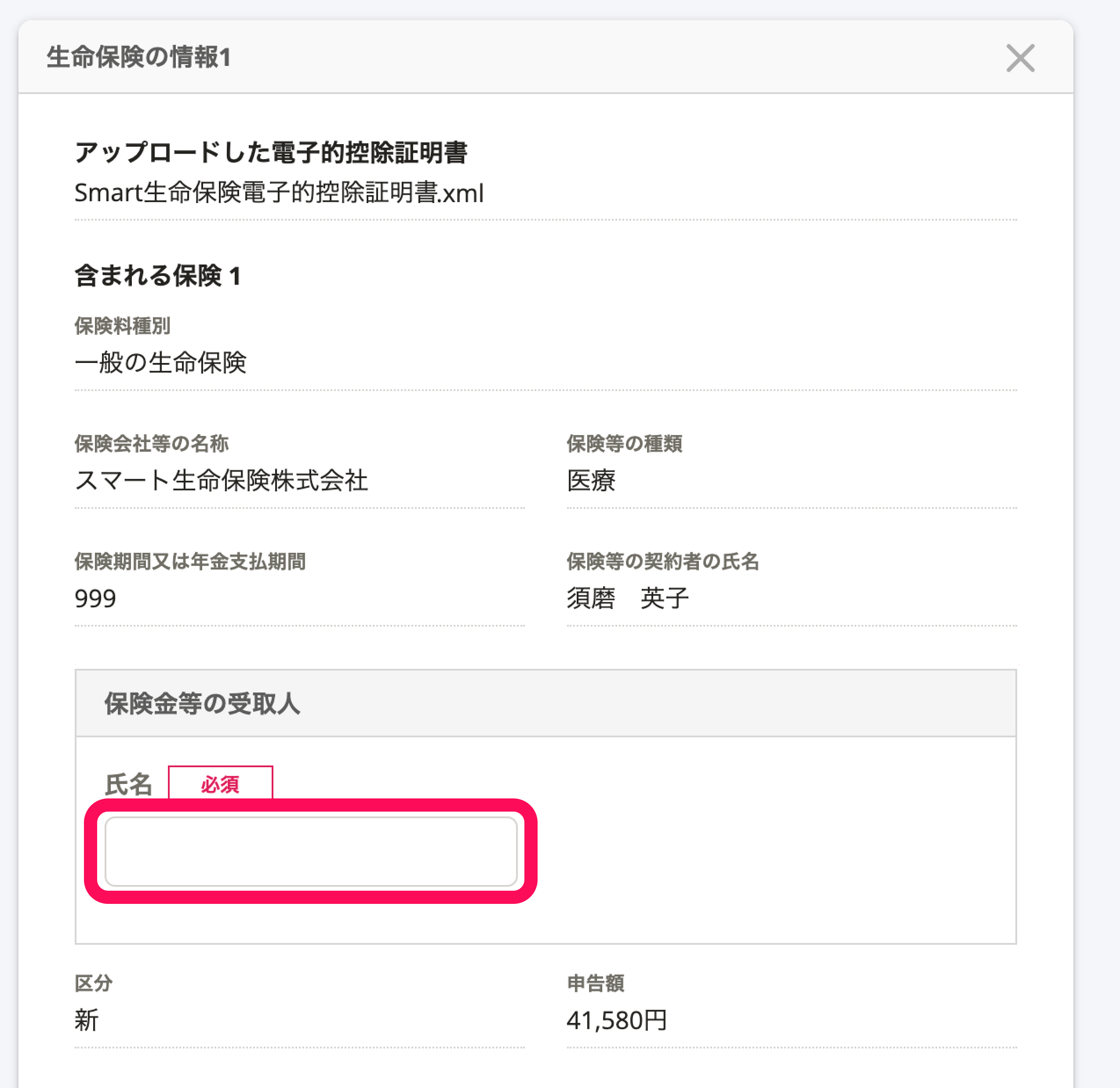 画像を表示する
画像を表示する
5. Check the entered details and then press [Next]
Once you have finished entering the life insurance information you wish to declare, check the details and then press [Next] to continue answering the survey.
