How to save the year-end adjustment documents on your smartphone as PDF
- For:
- Employees
- Plans:
- Simple HRHR Essentials0 YenHR Strategy
This page explains how to save a PDF to your phone using a mobile browser or the SmartHR app.
Table of contents
For iPhone
1. Open the PDF you want to save, then tap the Share (arrow) icon at the bottom of the screen.
Tap the share icon (arrow) at the bottom of the document preview screen.
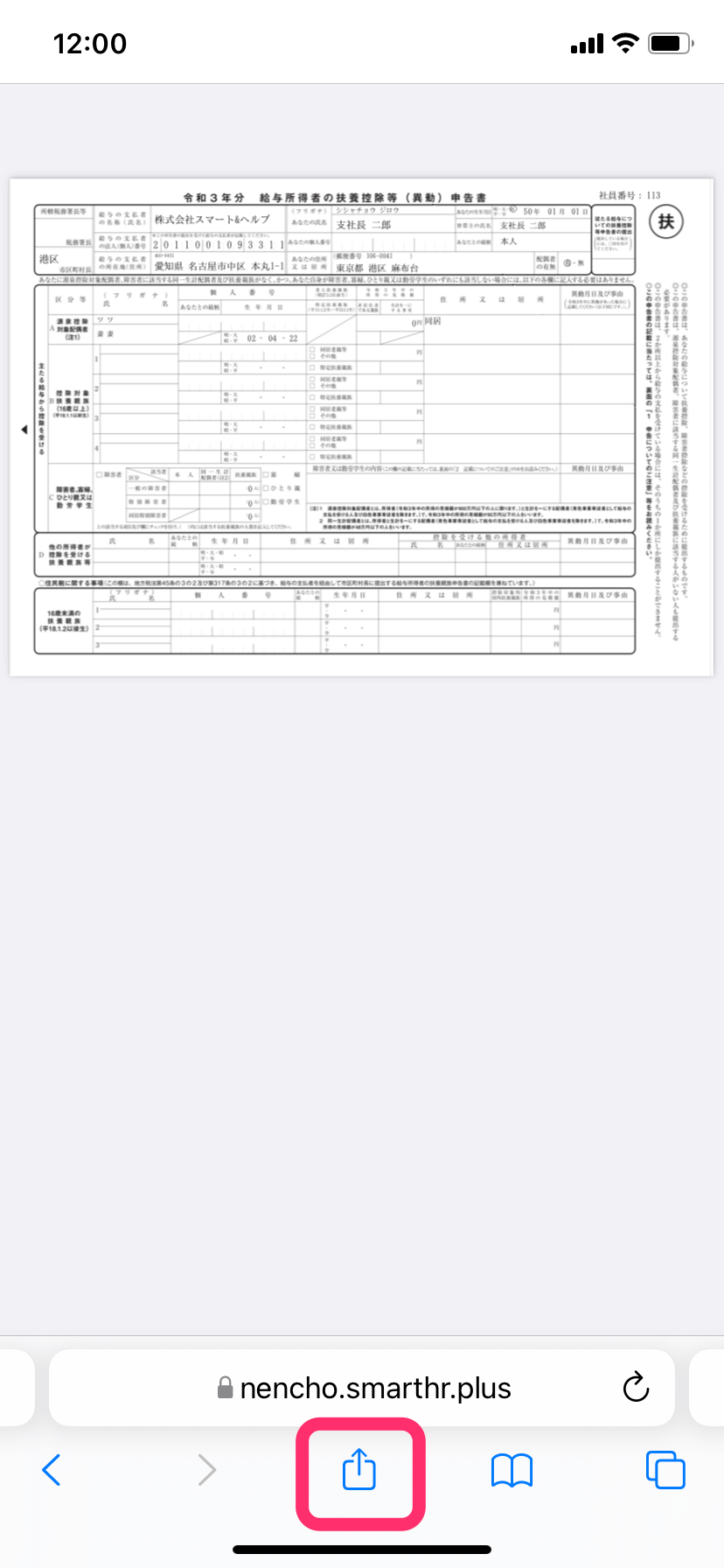 画像を表示する
画像を表示する
2. Check whether [PDF document] is displayed
This is displayed when [PDF document] has been set as the share format.
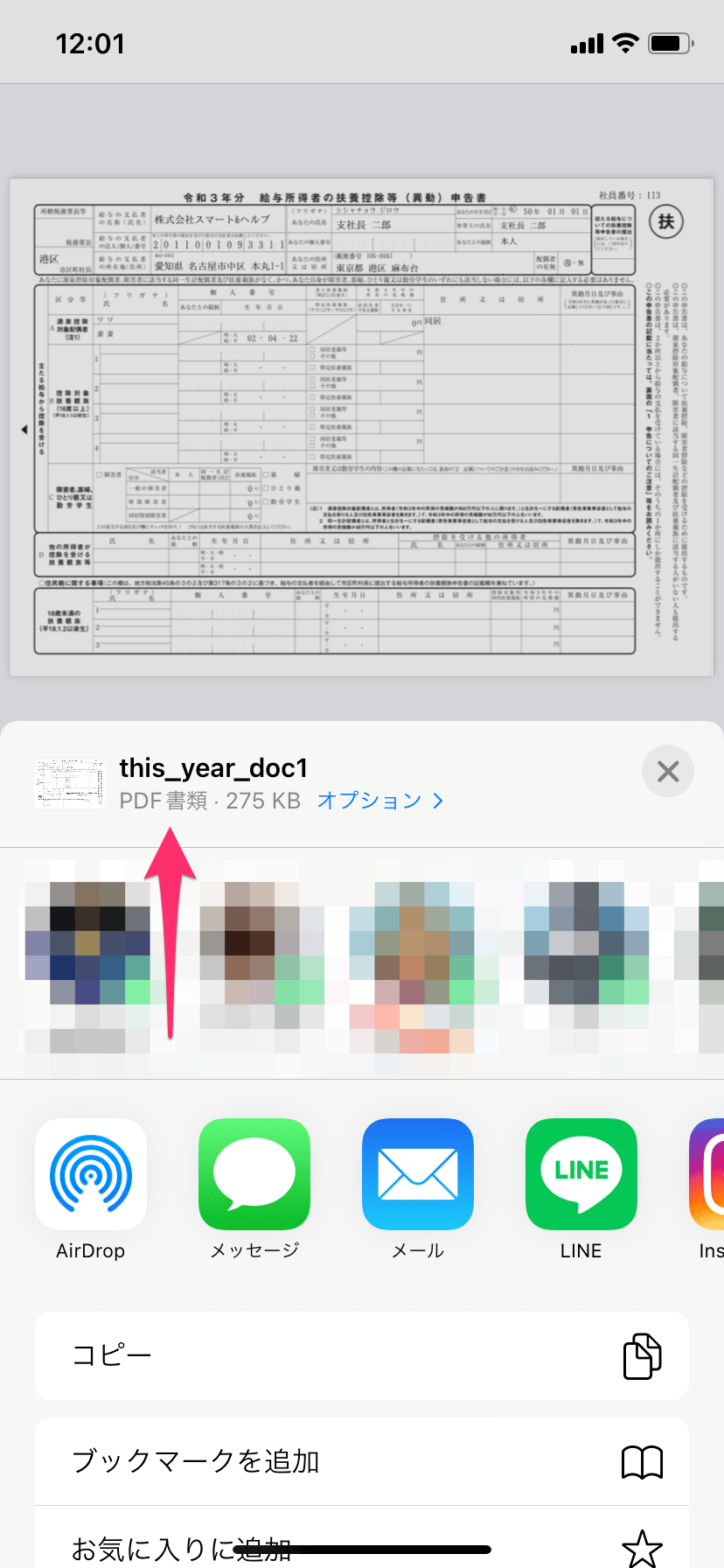 画像を表示する
画像を表示する
3. Tap [Save to Files]
Tap [Save to Files] under the share menu.
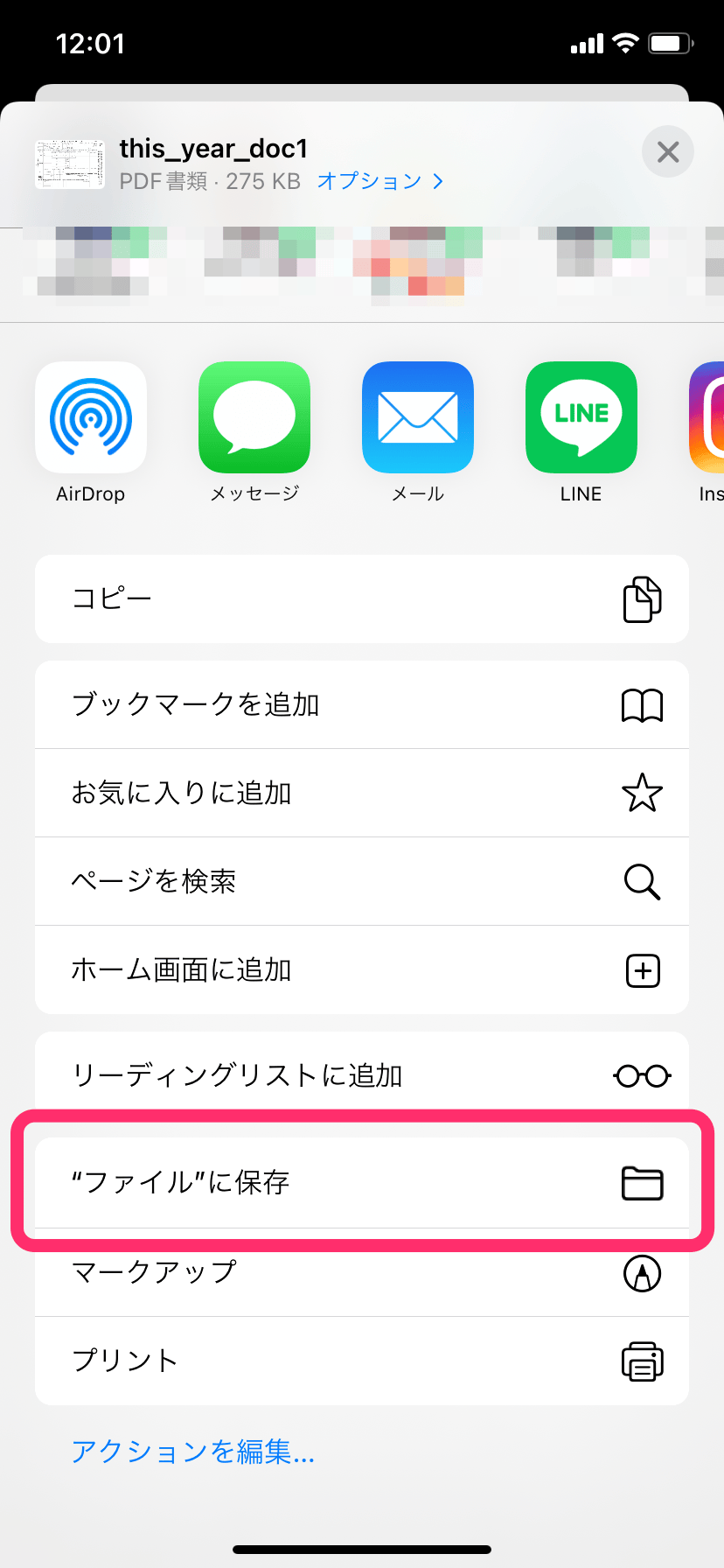 画像を表示する
画像を表示する
4. Choose a location to save the document and then tap [Save]
Choose where to save the document and then tap [Save].
For Android
1. Tap the name of the document you want to save
Tap the [Document name] under Related Documents to download the PDF file.
2. Check the PDF file
When the download is complete, a screen showing the saved file will be displayed.
Was this helpful?
